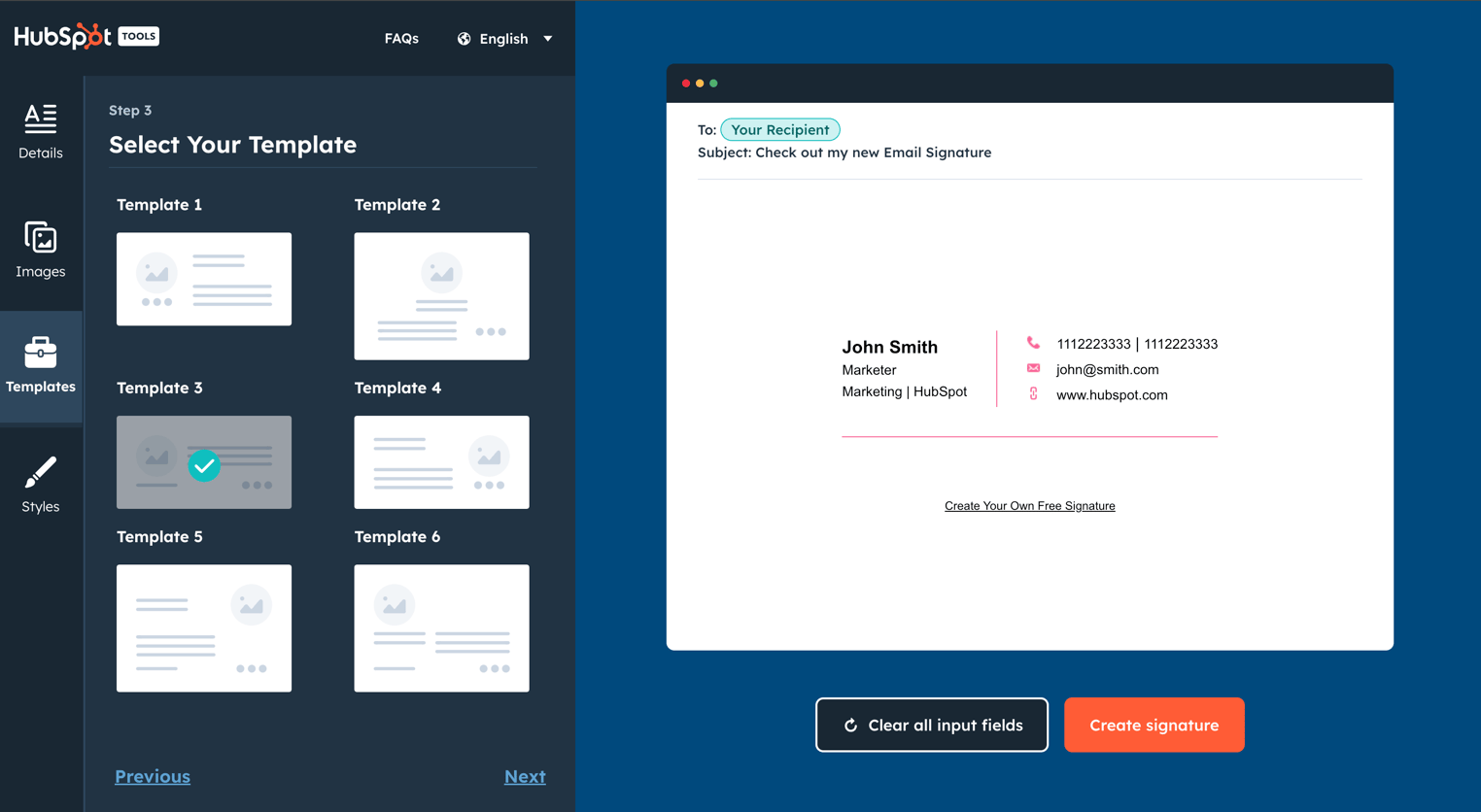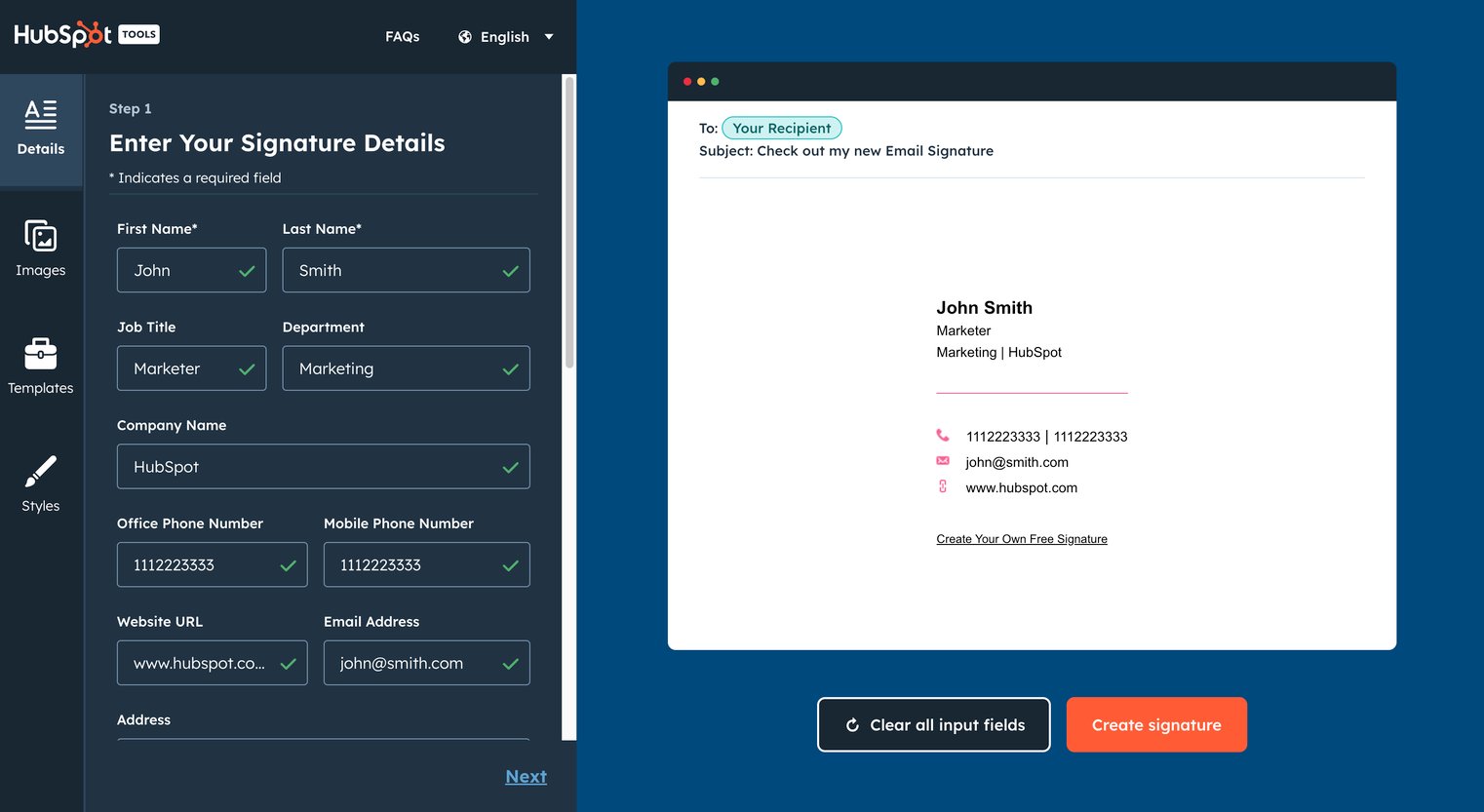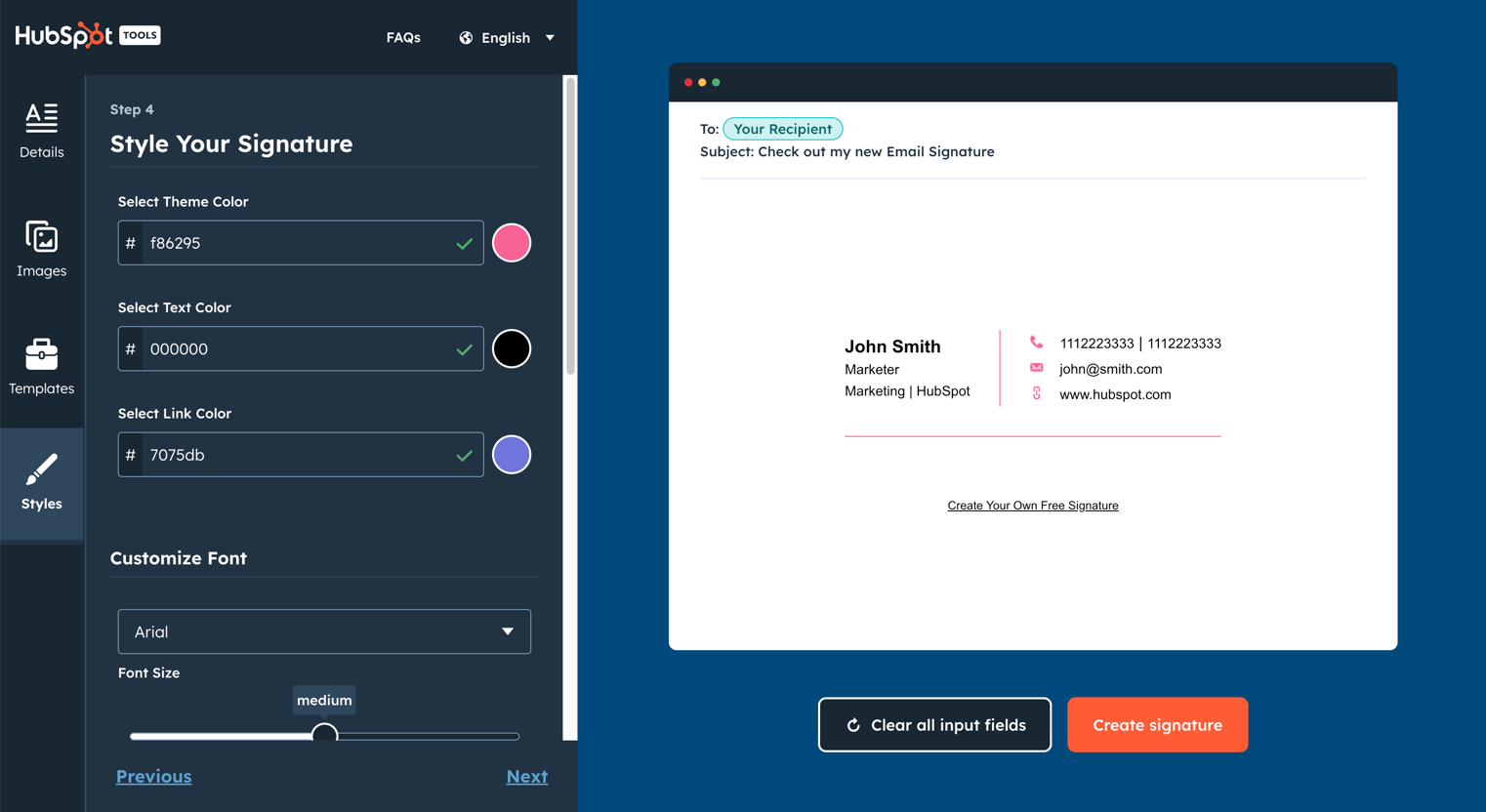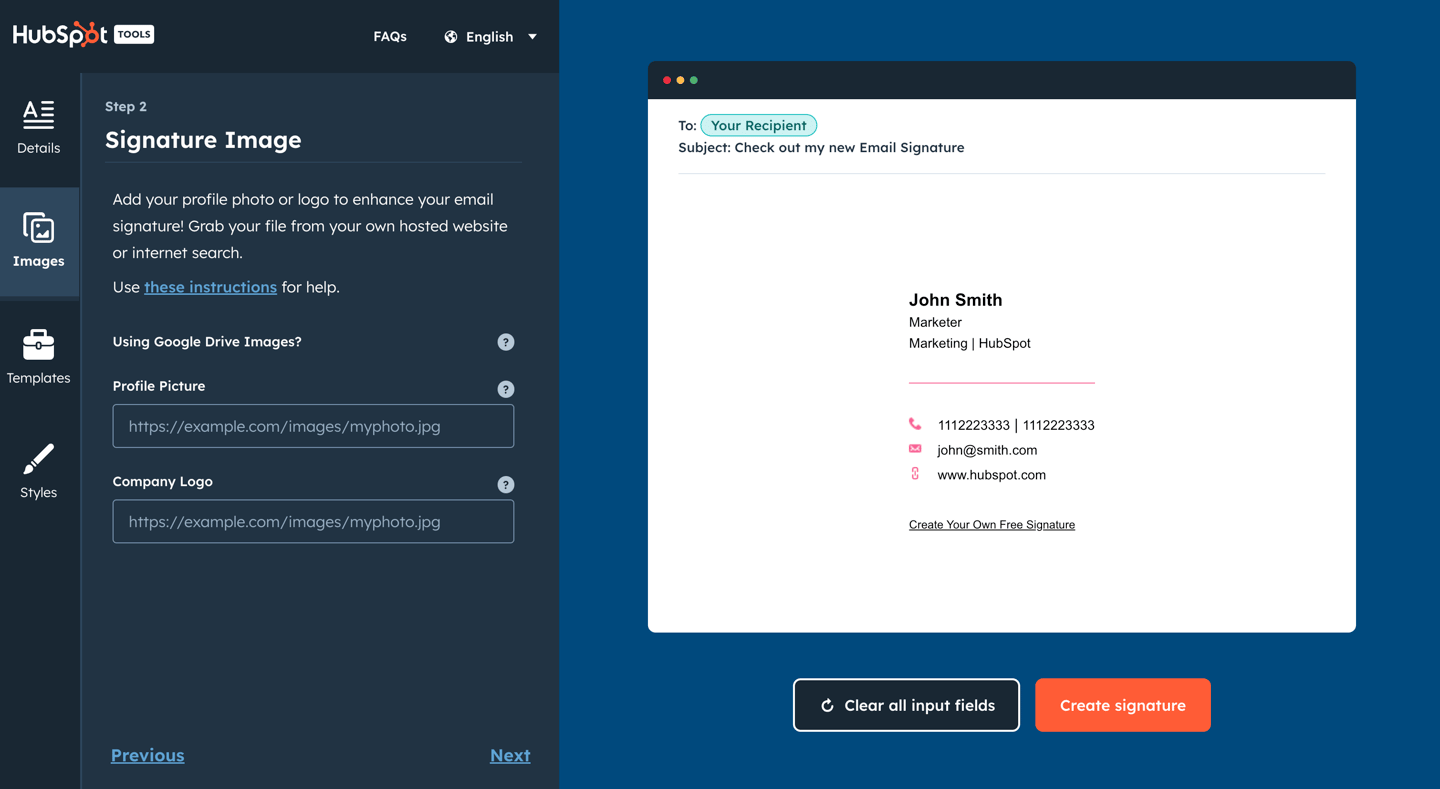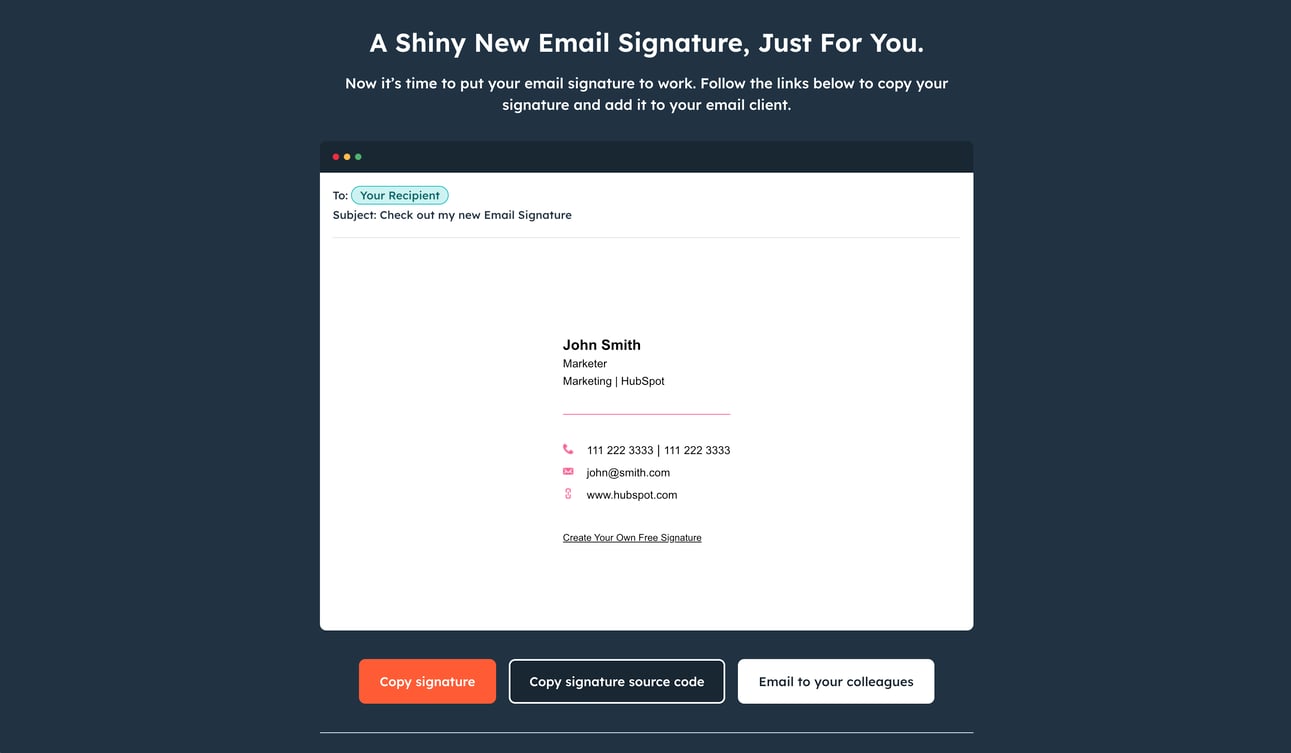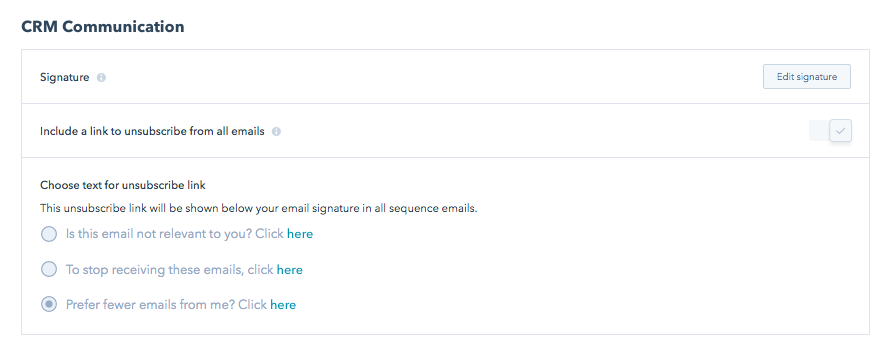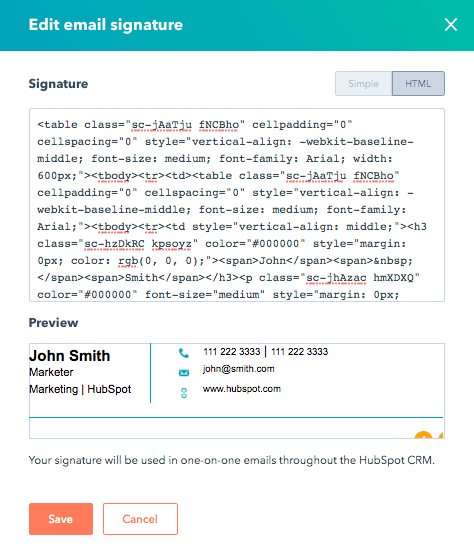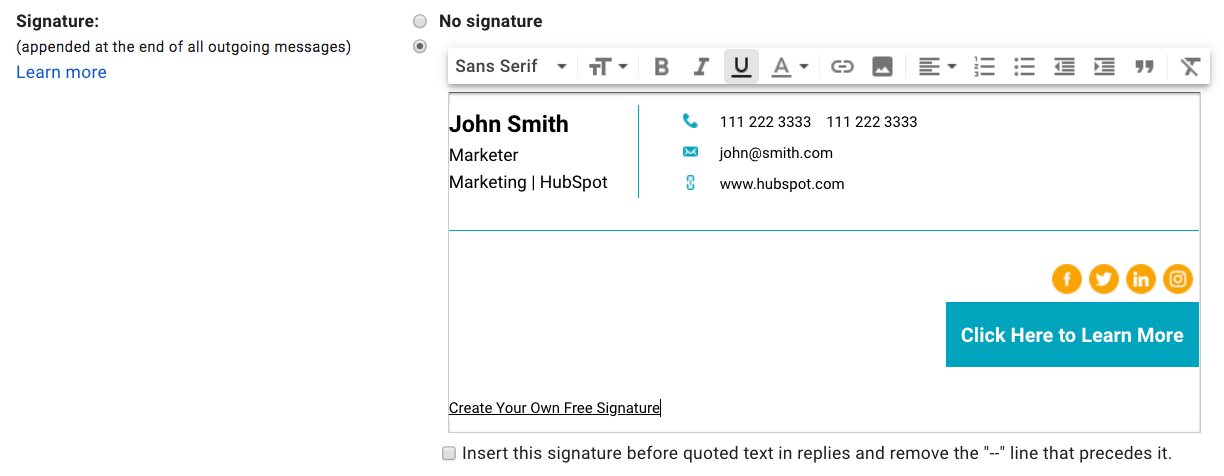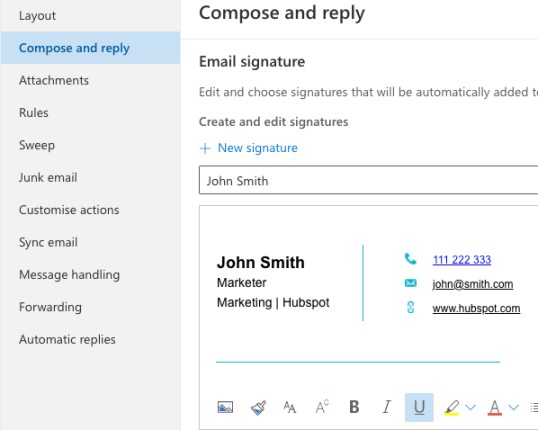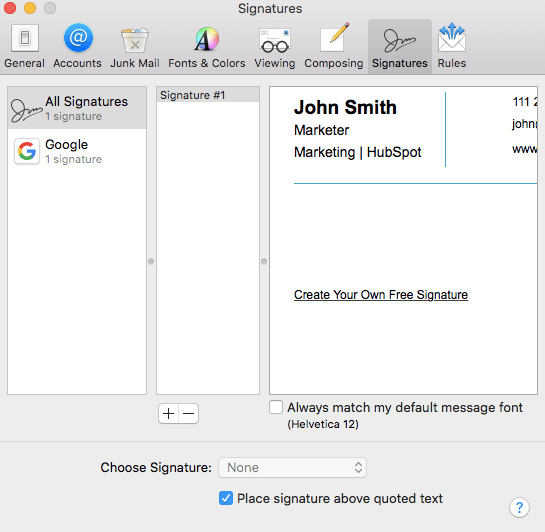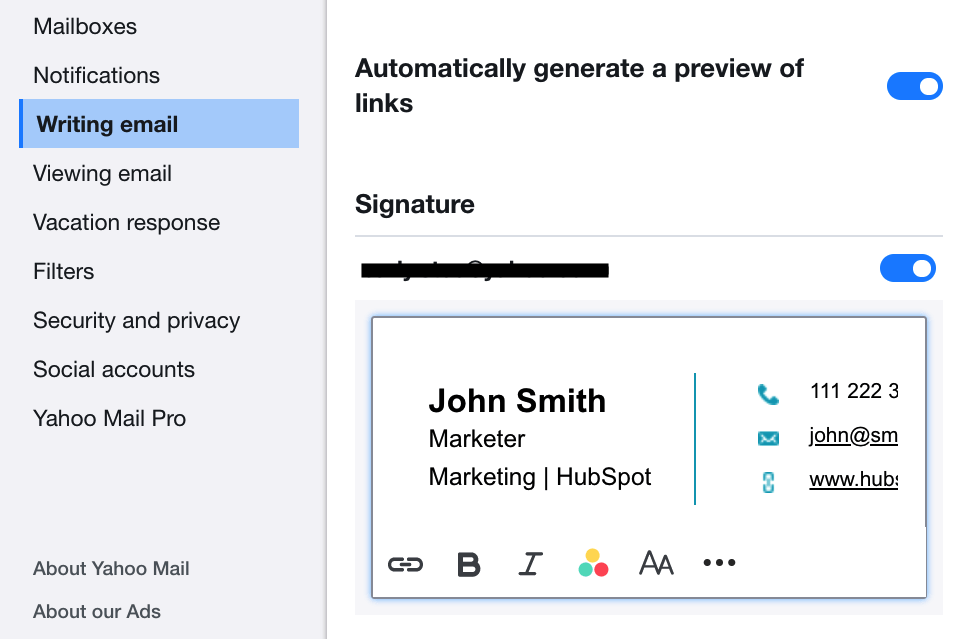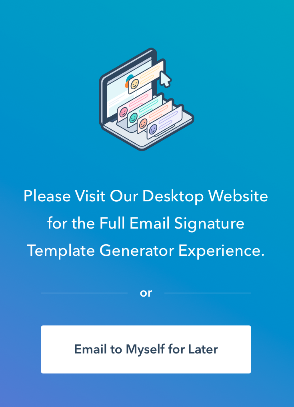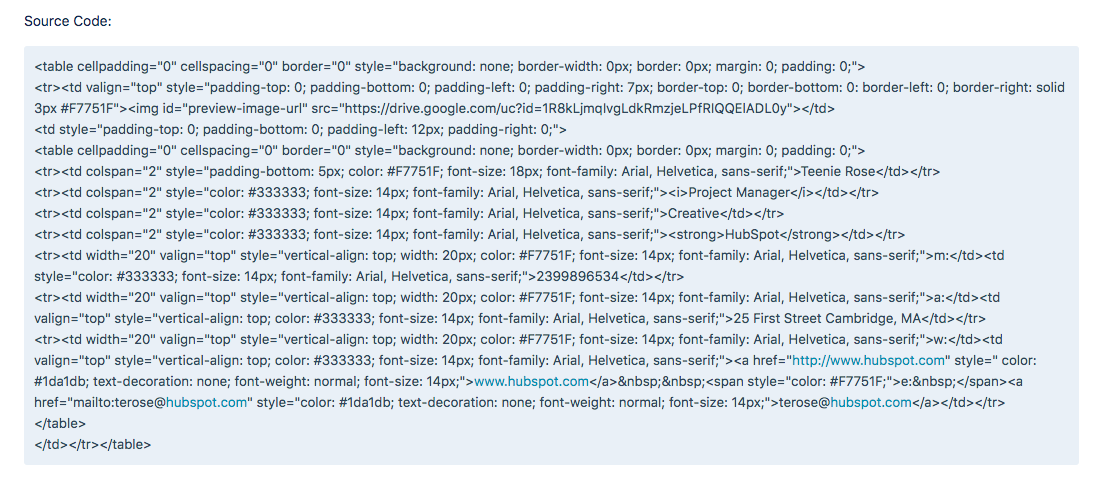FAQ Content
How do I use this signature generator?
- Starting in the first tab in the editor, select the template you want to apply to your email signature.
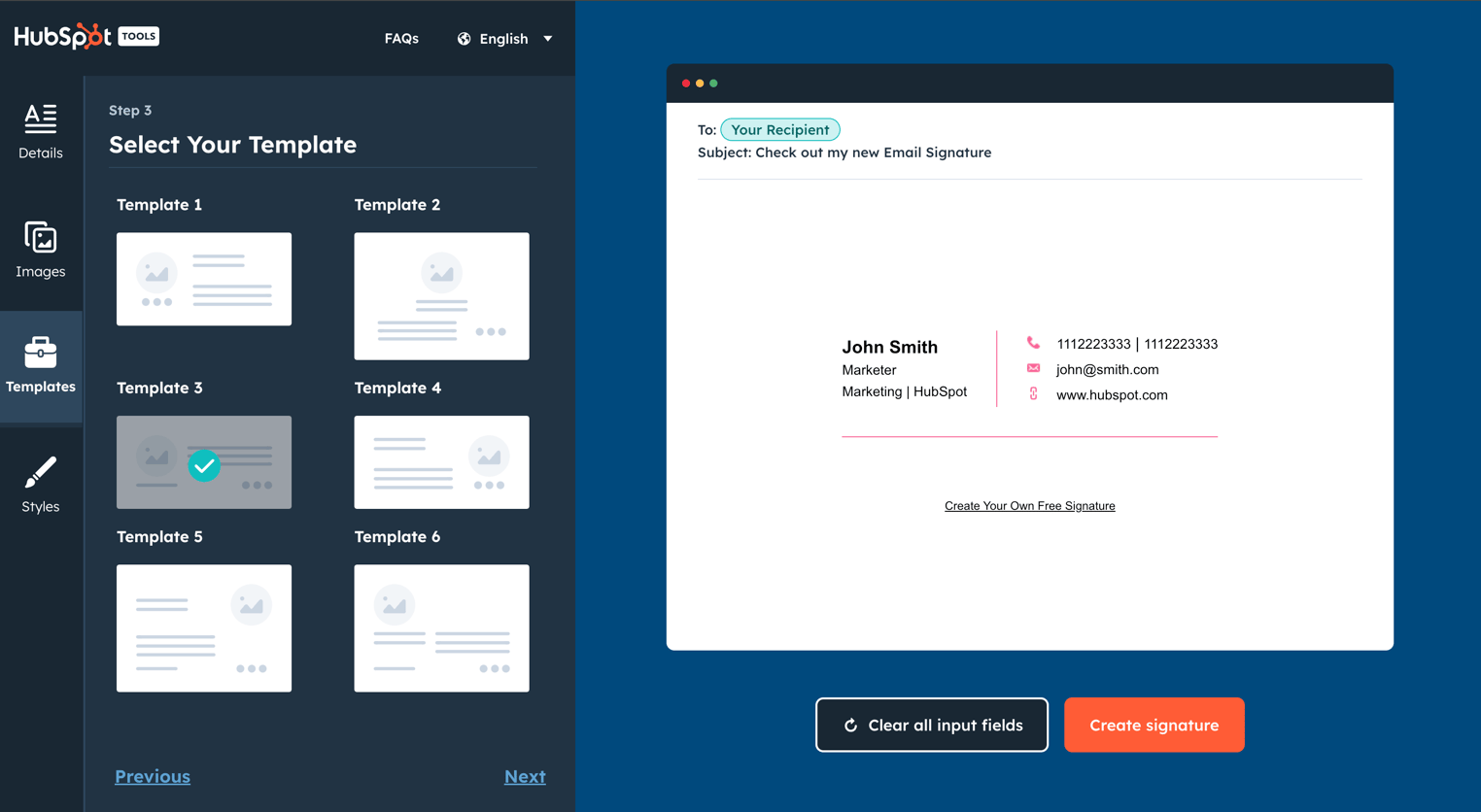
- Click the second tab to input your email signature details, such as your name, email address, phone number, etc.
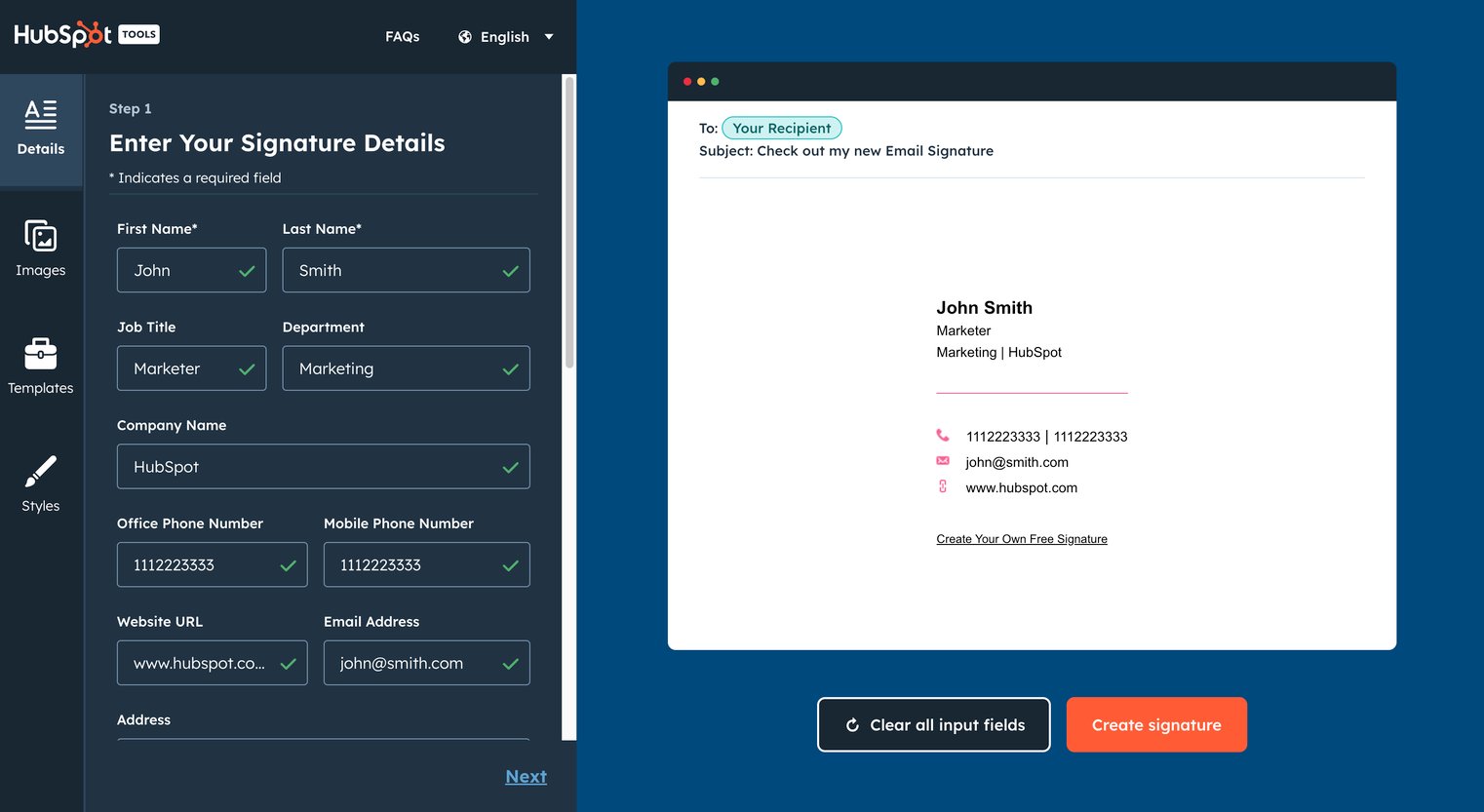
- Click the third tab to stylize your signature. This includes selecting your brand colors, a font, and a font size.
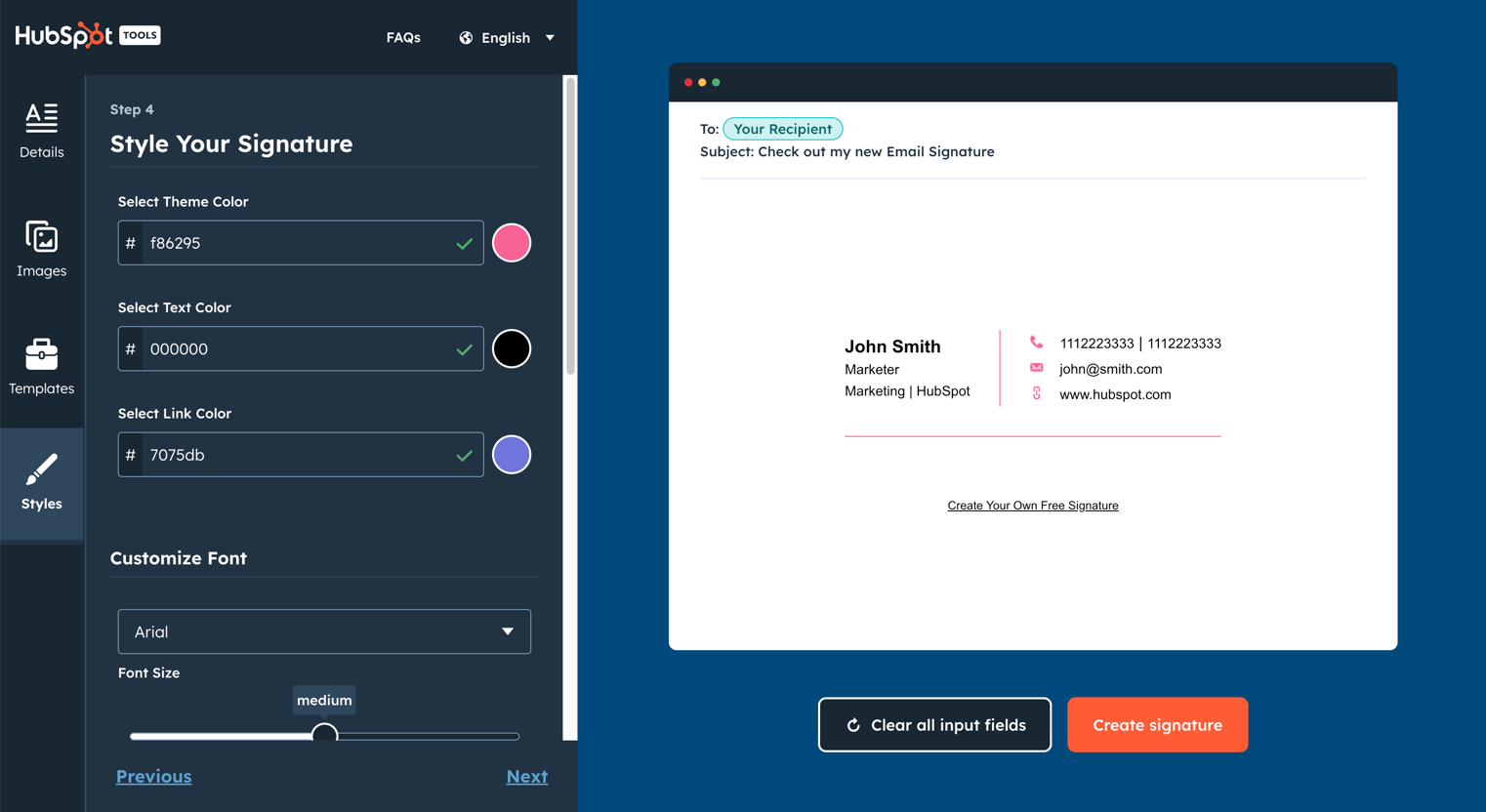
- In the fourth and final tab, upload any images you want to display in your email signature. This includes the option to upload a profile picture and a company logo, in addition to one custom call-to-action.
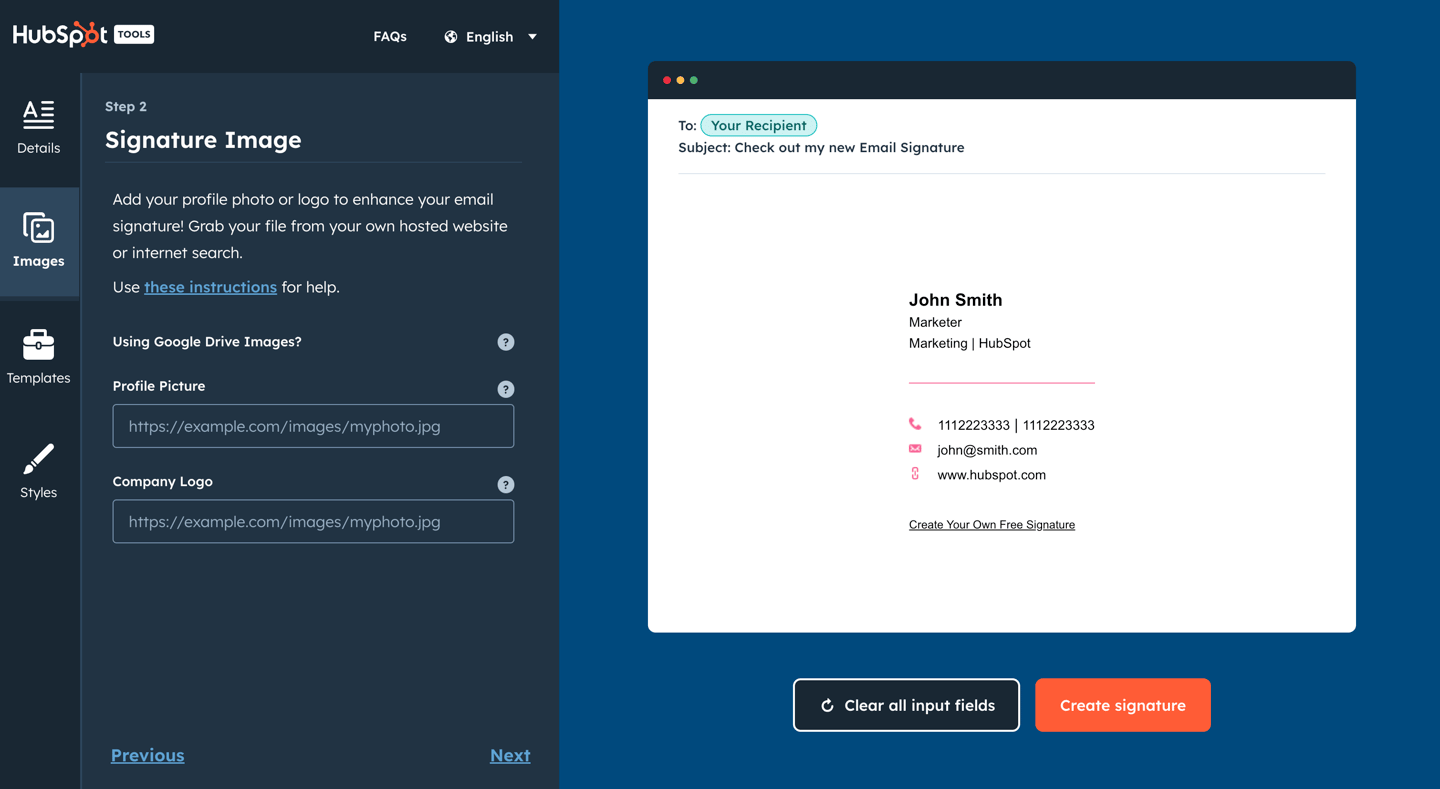
- Once you're done editing your signature, click the Create Signature button to confirm your signature details and unlock it for use.
How do I get my signature from this tool into my email client?
Once you've unlocked your email signature, use the "Copy" calls-to-action to copy the signature or the source code.
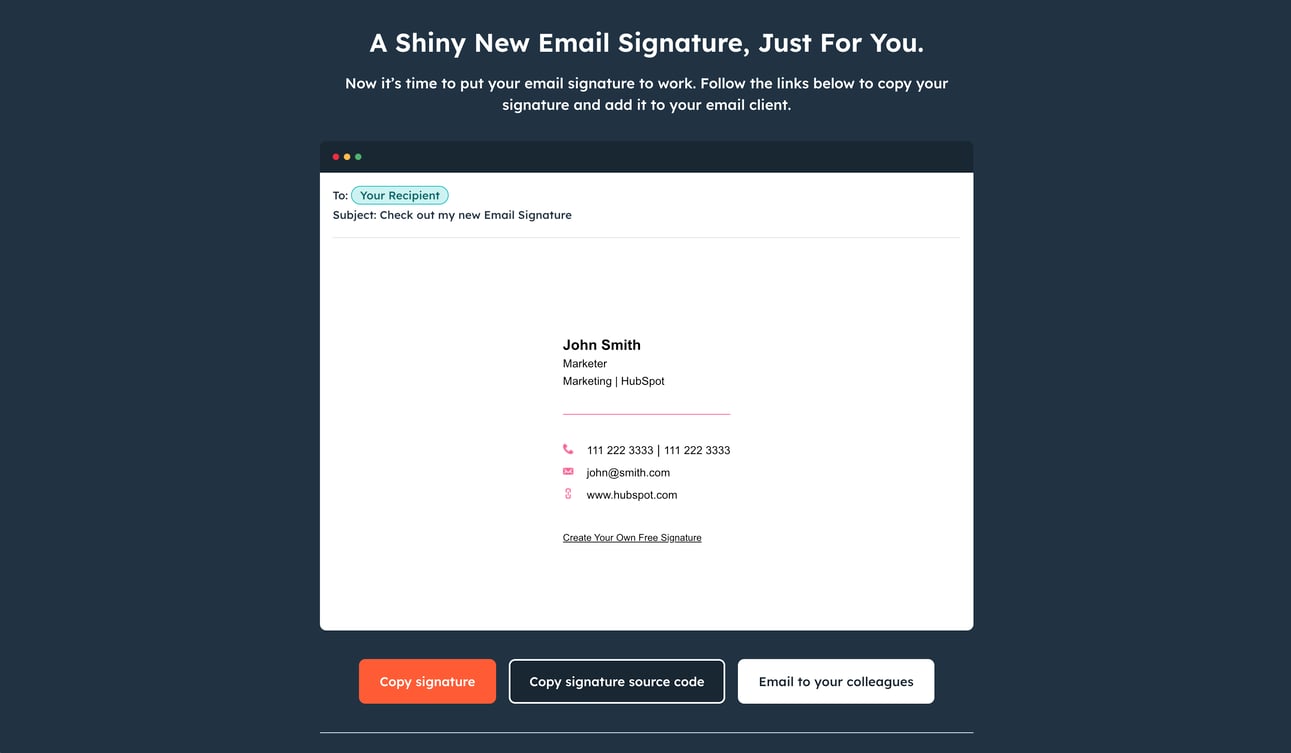
Depending on your email client, there will be different steps for uploading your email signature. To help, we've covered the instructions for how to add your email signature to HubSpot, Gmail, Outlook, Apple Mail, and Yahoo Mail below.
How do I add my new email signature to HubSpot?
To add a personalized signature to HubSpot, you must: 1) have HubSpot CRM installed in your account 2) have Sales access. To set up your email signature, which will be used for your one-on-one emails sent through the CRM, follow the instructions below:
- Copy the source code from Email Signature Template Generator.
- Log in to your account and click your account name in the top right corner. Then, select Profile & Preferences.
- Scroll down to the Signature section and select the Edit signature option on the right.
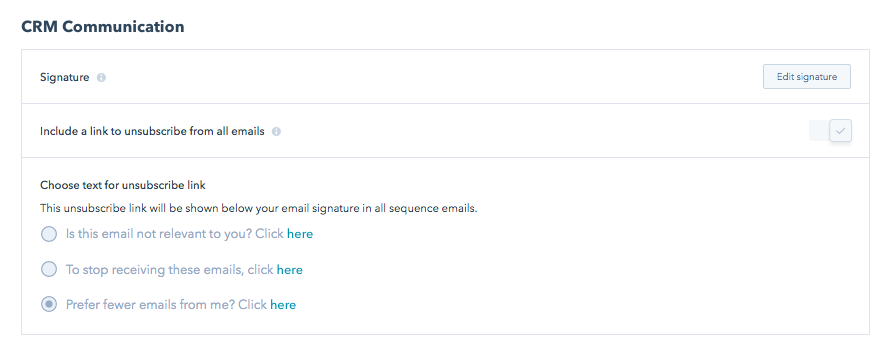
- Select the HTML option on the top right and paste the code generated by Email Signature Template Generator into the text box.
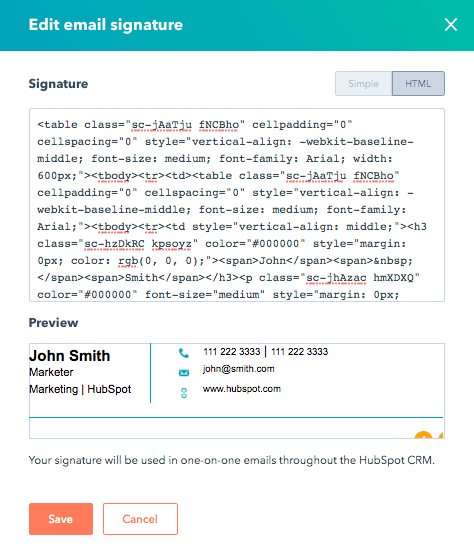
- Click Save.
Don't have HubSpot CRM? It's entirely free. Click here to get started today.
How do I add my new email signature to Gmail?
- Log in to your Gmail account, then click the cog in the top right corner.
- Select Settings from the drop down menu.
- Scroll down until you reach the email signature editor, then paste your new email signature there.
- Scroll to the bottom of the page and click 'save changes’.
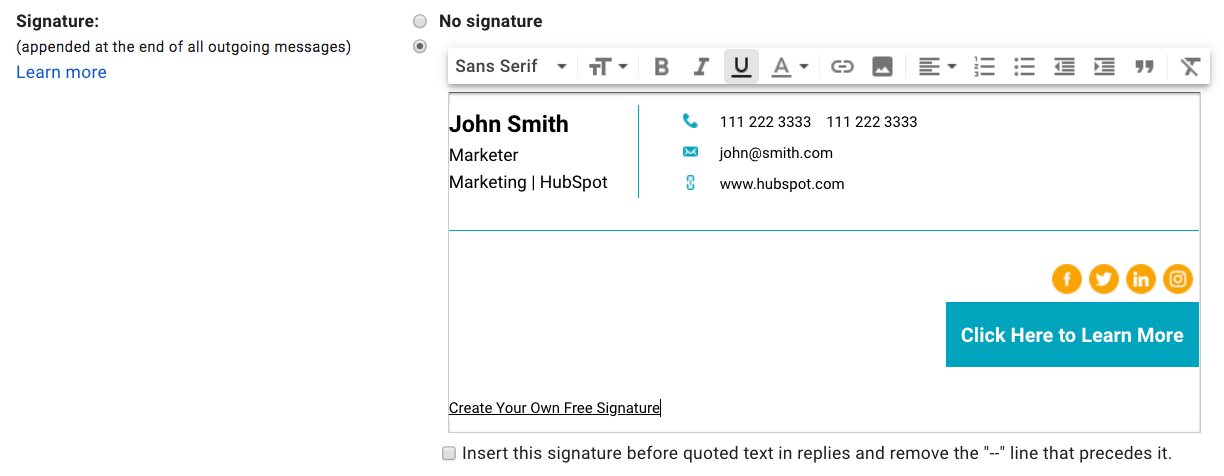
How do I add my new email signature to Outlook?
To create a signature in Outlook for Windows and Mac:
- Log in to your Outlook account and select the Home Tab > New Email
- Click the Message tab
- In the Include group section, select Signature > Signatures
- In the Choose Default Signature section, select the account you would like to associate with the signature from the email account dropdown
- In the Select Signature to Edit section, click the New button and name your signature
- In the Edit Signature section, paste in your HubSpot generated signature and select OK
How do I create a signature for Outlook on the web and Outlook.com?
To set up an email signature for the online versions of Outlook:
- Log in to Outlook on the web and click on the cog in the top-right corner
- Select View all Outlook settings at the bottom of the column
- Navigate to Email > Compose and Reply
- Name your signature in the Edit Signature name field
- Paste your signature for Outlook in the Edit Signature section
- Select Save
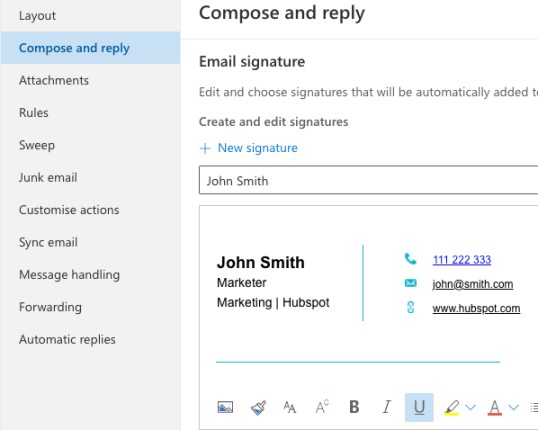
How do I add my new email signature to Apple Mail?
- Open the Mail application and log in to your account.
- Click Mail and then Preferences in the top left corner of your screen.
- From the preferences pop-up, click the Signatures tab.
- Click the + button at the bottom of the middle column.
- Paste your new email signature into the right-hand column and make sure to uncheck the checkbox that states, "always match my default message font."
- Close the pop-up window to save.
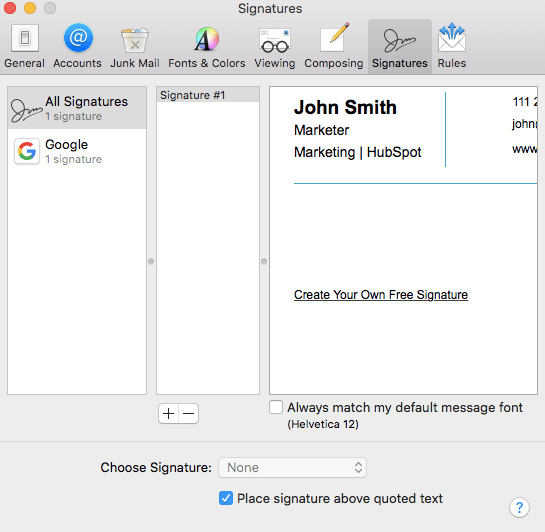
How do I add my new email signature to Yahoo Mail?
- Log in to your Yahoo Mail account and select Settings > More Settings.
- On the left side of the screen, select "Writing email" and then locate the Signature header.
- If you have multiple Yahoo Mail accounts, use the toggle to toggle on the account you want to customize your email signature for.
- Paste your new email signature into the text box to save it.
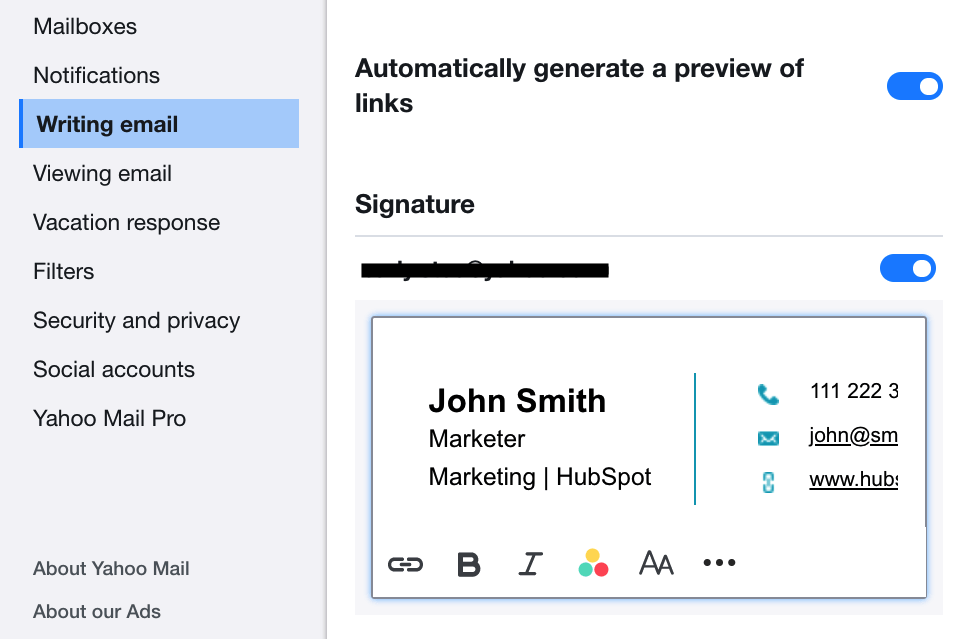
I'm on mobile - how do create my email signature?
Email Signature Template Generator is currently a desktop-only tool. This helps us ensure that you are getting the best signature editing experience possible. If you are on mobile, follow the instructions to email the tool to yourself for use on desktop later.
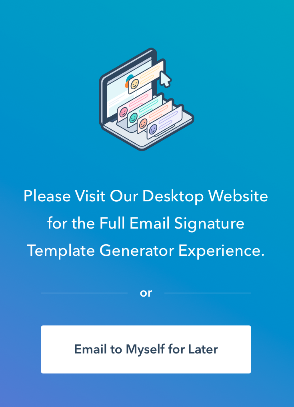
Why doesn't my email signature look as expected?
If your signature doesn't look as expected, here are some solutions to try:
- On mobile: Almost every email signature template will display as expected on both mobile and desktop, with the exception of template 3. If you're using template 3, remove any images (headshot and logo) to ensure an optimized mobile display.
- Try using a different web browser to create your signature. Some web browsers don't copy the formatting along with the text and this changes with each update of the browsers.
- Some email clients require you to copy the source code vs. the email signature itself for uploading. If your signature isn't displaying properly, try copying and uploading the source code instead.
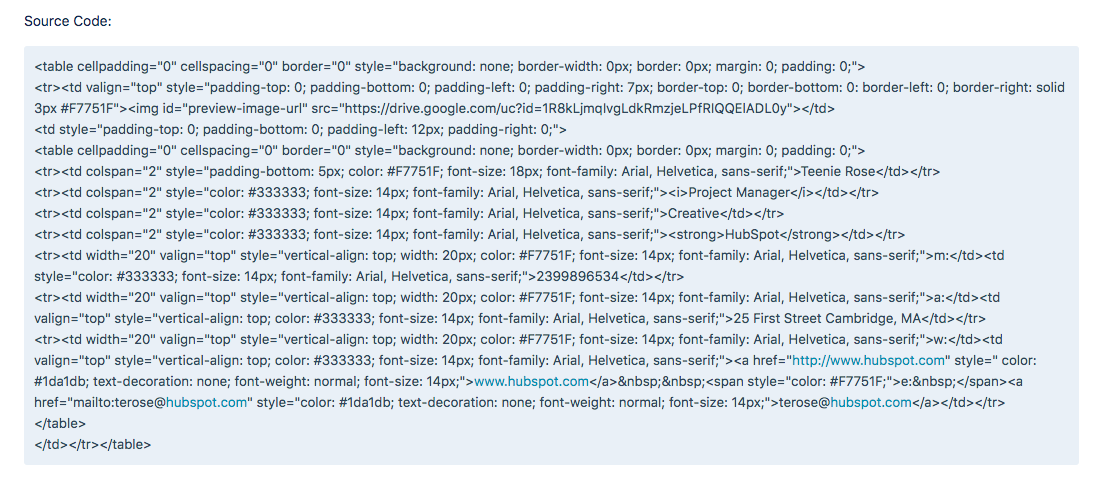
What is an email signature maker?
A Signature Maker is a tool able to produce a custom signature and meant to be added to an email service like HubSpot, Gmail, Outlook, Apple Mail, Yahoo Mail and more.
Also called Signature Generator, it helps add your name, job title, phone number, website or multiple social media links at the end of emails in a personalized way.